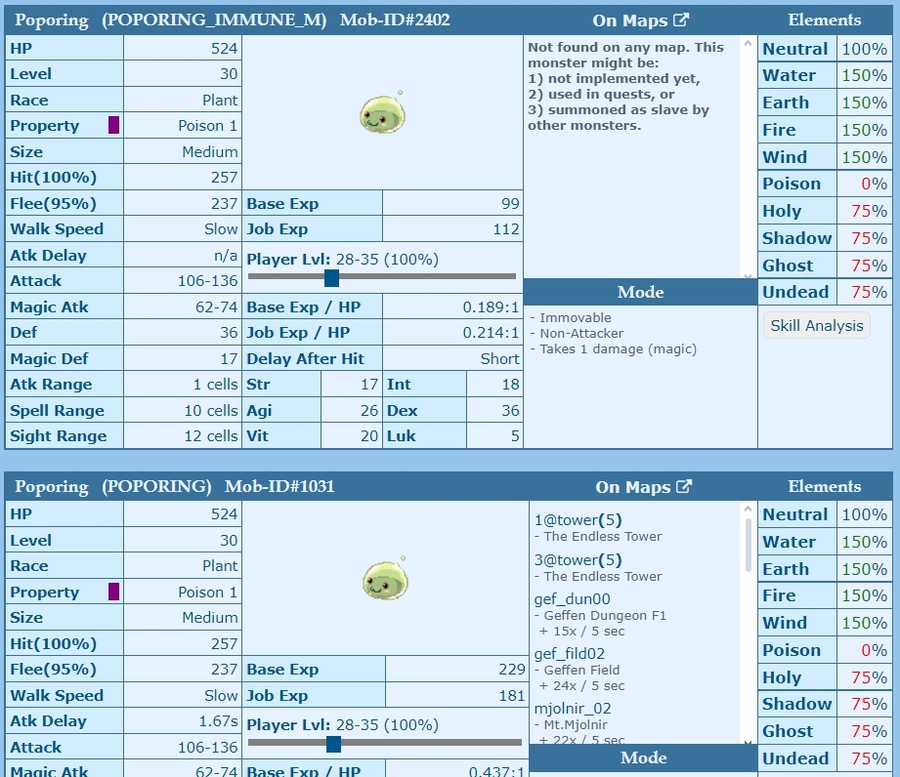Auto Battle System
Auto Hunting Feature
This feature automatically hunts and collects experience points and items. It is essentially a BOT, but it is available for use by anyone through the in-game system. If the character is of the Acolyte class, a special menu will appear allowing the character to follow and automatically support the party leader.
Characters with Auto Battle enabled will have [AUTO] displayed in front of their character name. If this does not appear, try using @refresh.
Note: Only the in-game system can be used for this feature. Note: Using external tools for BOT actions or AFK macro behavior will result in a BAN.
★ How to Start
Press Alt + S to open the skill menu, and from the "Etc." tab, select Auto Battle to display the settings window. After configuring all the settings, choose either "Start Auto Battle" or "Start Auto Battle (Offline)."
Note: Offline mode uses data from packets, and may behave differently, so it is highly likely that it won't function properly. It is recommended to use Auto Battle in online mode as much as possible.
Offline mode has been abolished.
★ How to Recharge Remaining Time
Every day, 3 hours of battery time will be distributed as a login bonus. Please collect it from the mailbox in the upper right corner of the screen. After collecting, open the Auto Battle settings window and select "Recharge Battery." The remaining time and the number of batteries you have will be displayed. Select "Insert New Battery." By selecting "Install Battery," the battery (ID: 40016) in your inventory will be consumed, and 3 hours will be added to your remaining time.
★ How to Set Up Battle Settings
From the initial settings window, select Control.
Choose the setting at the very bottom.
I'll explain each option starting from the top row.
Battle Settings Configuration
Auto Move
When enabled, the character will automatically move when there are no enemies nearby. The movement direction is random.
Melee Attack
When enabled, the character will attack nearby enemies using melee attacks.
Healing
Skill: Automatically uses healing skills if the character knows them.
Add/Change Skill: Set the healing skill to be used. Input Skill ID → Skill Level → HP% threshold.
Example: 28 (Heal) → 1 (Level) → 70 (HP%) means if HP drops below 70%, Level 1 Heal is used.
Disable Skill: Disable the healing skill by inputting the Skill ID.
Items: Use HP/SP potions when HP/SP drops below the set threshold.
HP Potion and SP Potion IDs need to be input along with the HP% (or SP% for SP Potions). Input 0 to cancel.
Sit: Set HP% and SP% thresholds for sitting and recovering.
Set the percentage at which to sit and stand.
Attack Skills
Add Skill: Add a skill to use during battle.
Adjust Skill: Modify the usage of a particular skill.
Disable Skill: Disable a specific skill during battle.
Buffs
Buff Skills: Configure buff skills such as Blessing. Set the Skill ID and level.
Buff Items: Set up items like Berserk Potions and Combat Manuals.
Teleport
Enable Teleport Skill: Enables teleportation via skill.
Enable Teleport Items: Enables teleportation using items like Fly Wings.
Teleport HP Setting: Automatically teleports when HP drops below the set value.
Teleport Delay Time: Teleports when no enemies are found after the set time.
Monsters
Add specific Monster IDs to fight only the designated monsters.
Search Monster ID by English name: RateMyServer Monster Database
Add Monster to List: Add a monster to the battle list.
Remove Monster from List: Remove a monster from the list.
Clear List: Clear all added monsters.
Reaction to Active Monsters: Enable or disable fighting active monsters not on the list.
Loot Items
Item Pickup/Battle Priority: Prioritize picking up items even if there are enemies nearby.
Loot Settings:
Set to "Loot All Items" to pick up all items in the vicinity.
If you want to pick only specific items, configure them here and add their Item IDs to the list.
Add Item to List: Add an item to the loot list using its Item ID (up to 20 items).
Search for Item IDs on RateMyServer Item Database, or right-click the item in your inventory to view its ID.
Remove Item from List: Remove an item from the list.
Clear Loot List: Clear the entire loot list.
Self-Resurrection
Automatically performs self-resurrection if the character possesses the Siegfried's Emblem (Item ID: 7621).
Reset All Settings
Resets all the above settings to their default values.
Important Note on Monster IDs:
When specifying Monster IDs, ensure you're using the correct ID.
For example, if you look up Poporing and notice it spawns in non-standard maps, use the correct ID (like "1031") for the Poporing you want to fight.
If no Monster ID is specified, the character will engage in combat with any monsters, including plants and mushrooms.
Last updated